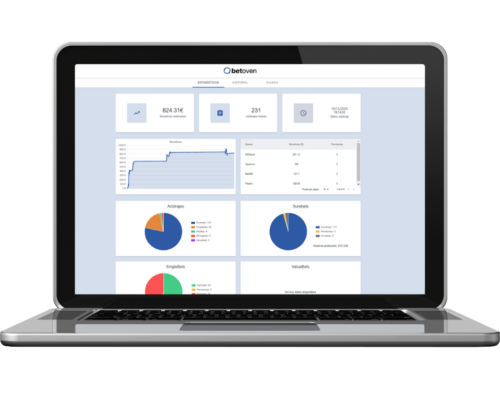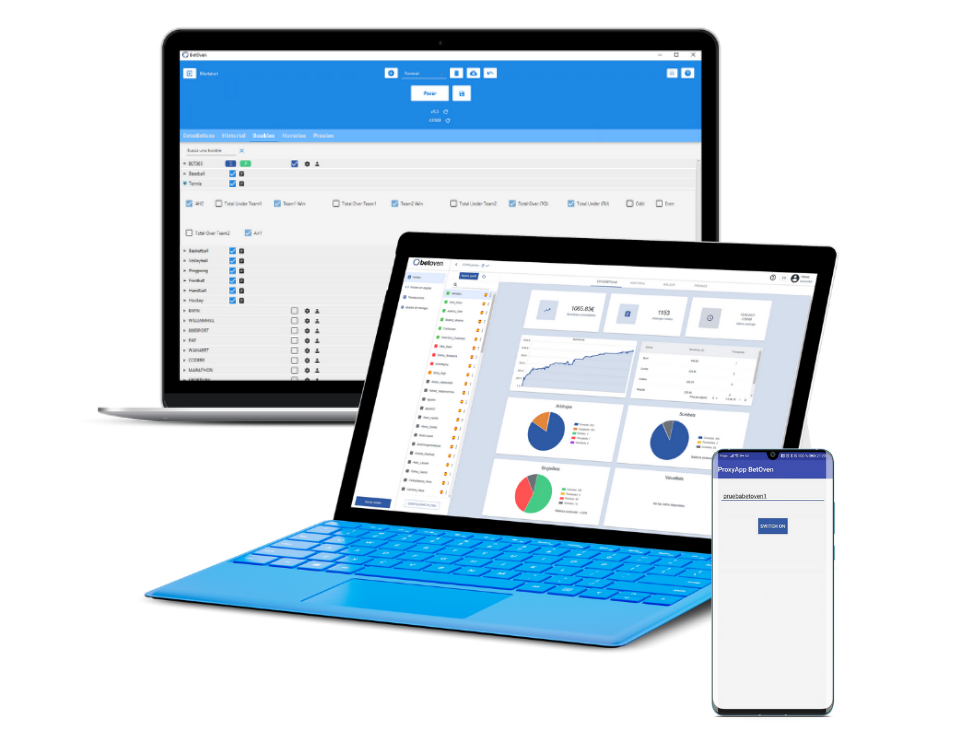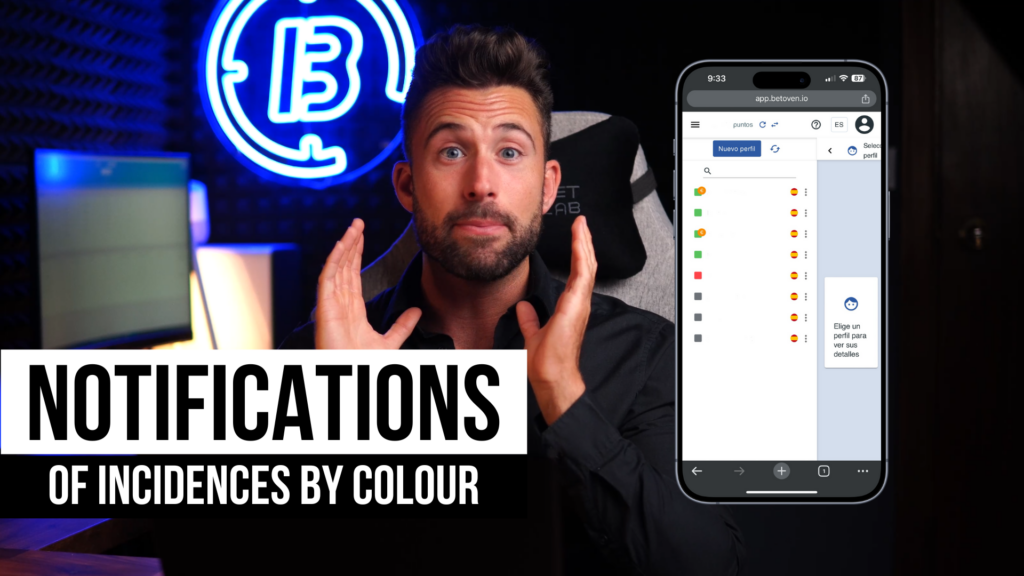Why can it be useful for you to work with a Windows virtual machine with BetOven installed?
You’ve probably heard of “virtual machines” before, or maybe this is the first time you’ve heard of them. A virtual machine is basically software capable of loading one operating system inside another.
I’ll give you a simple example: thanks to a virtual machine, you can have an Apple computer (Mac) and have Windows at the same time.
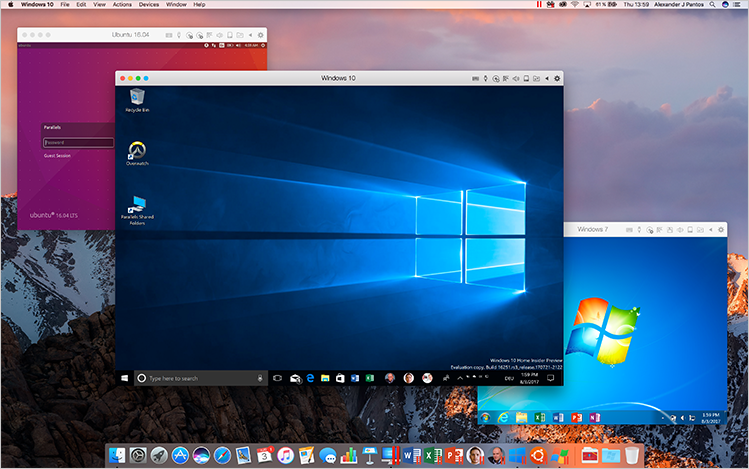
A Windows virtual machine with BetOven may interest you for:
- Work with your computer 💻 Mac or Linux
- To have a Windows with a perfect 💯 installation of BetOven, and all the necessary components such as Java.
In the first case you will need this virtual machine on a mandatory basis. However, in the second it will not be totally necessary, but it can be interesting if your BetOven does not work correctly. For example, version 10 of BetOven is affected by the existence of antivirus 👾 or firewall that can delete files of vital importance for the login of some of the most used bookies such as bet365.
Do you have any against working with virtual machines?
The only drawback will be a greater consumption of resources by your computer. However, you won’t notice the difference if you have a relatively modern computer with enough RAM.
How do I work with a virtual machine?
To work with BetOven in a windows virtual machine you need:
- VirtualBox (free software)
- The .ova file (windows with BetOven installed)
step by step procedure
To do this, download VirtualBox for free from its official website: VirtualBox
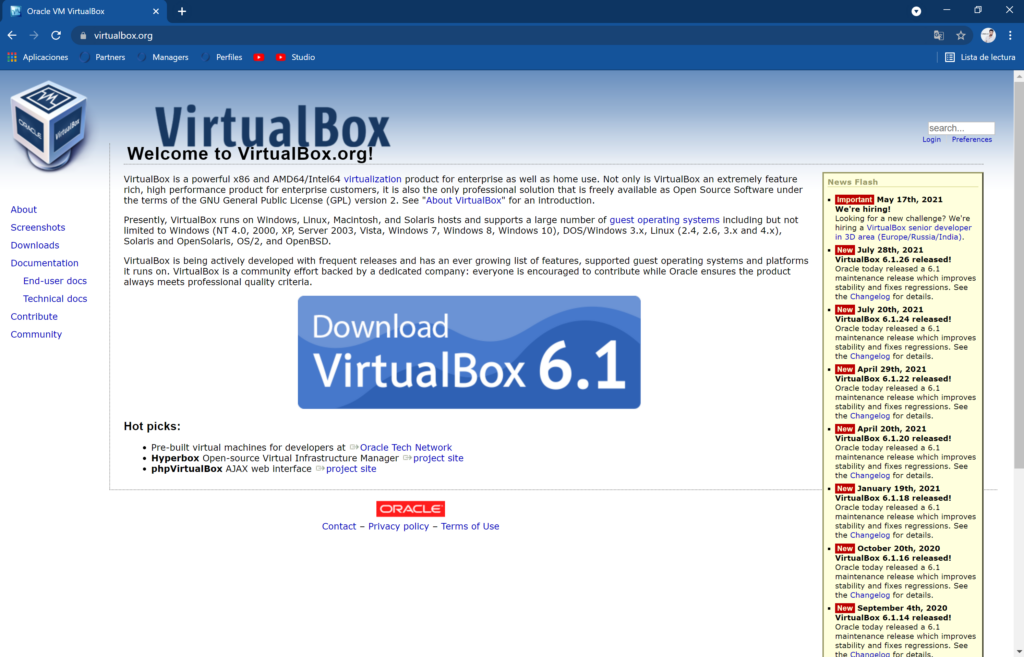
Choose the version of VirtualBox corresponding to your operating system:
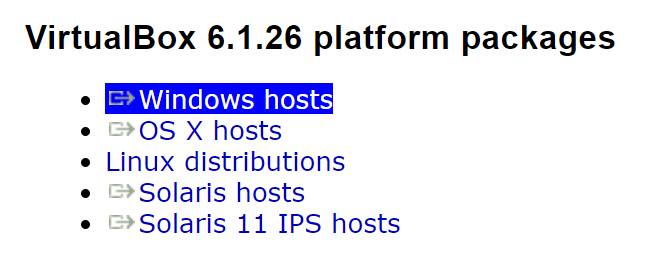
Once the installation file is downloaded, double click and install VirtualBox on your computer.
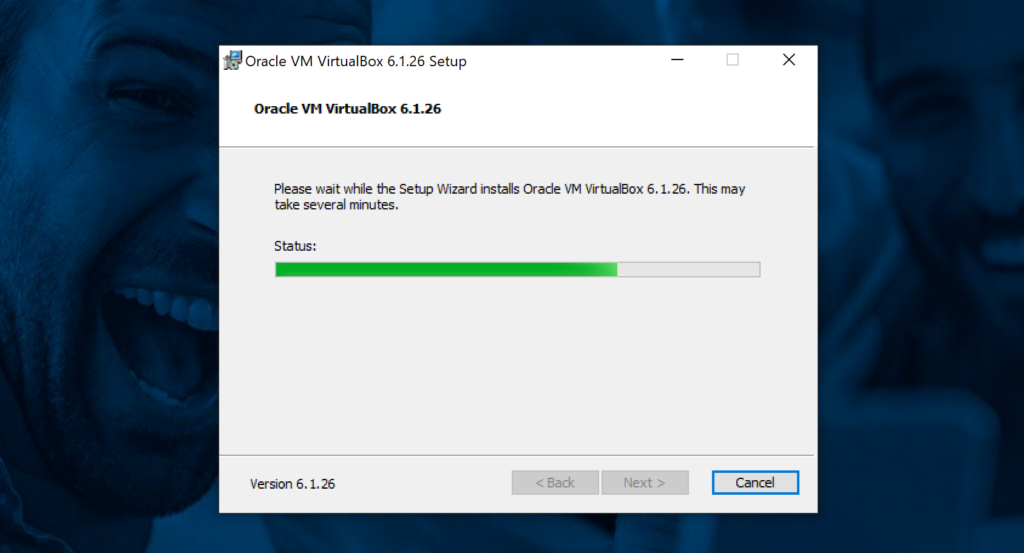
Once VirtualBox is installed, 📥 download the .ova file available in both the BetOven Mega and Drive folders. In them you will find a file named BETOVEN_VM , download it to your computer. It is a large file so it may take a while…(6Gb approx)
Once downloaded import this .ova file into VirtualBox:
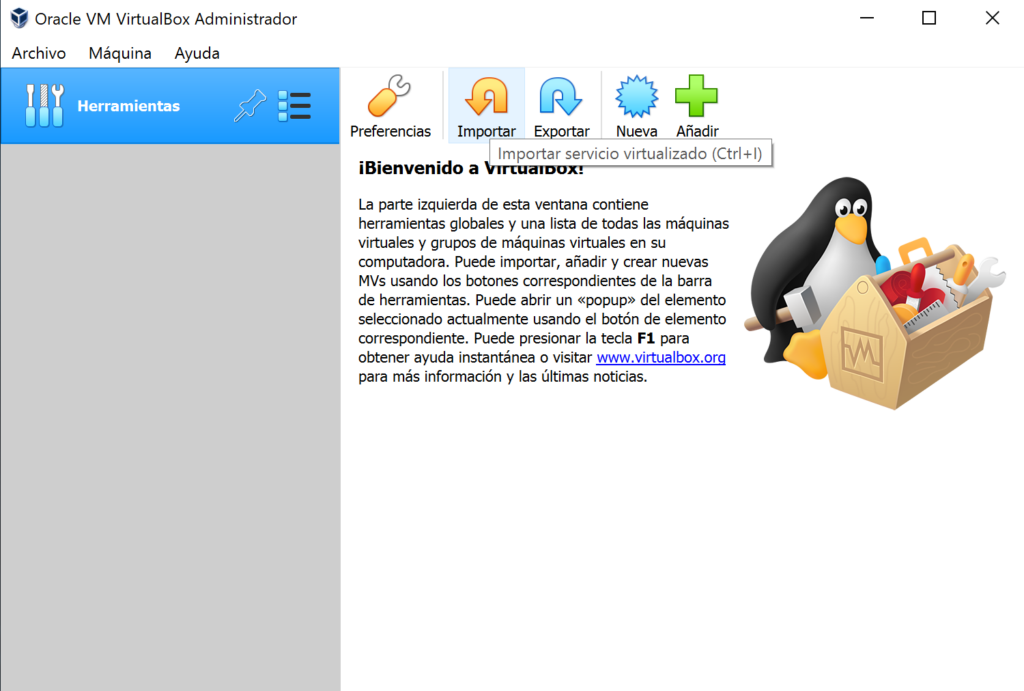
Select the .ova file you downloaded and import it:
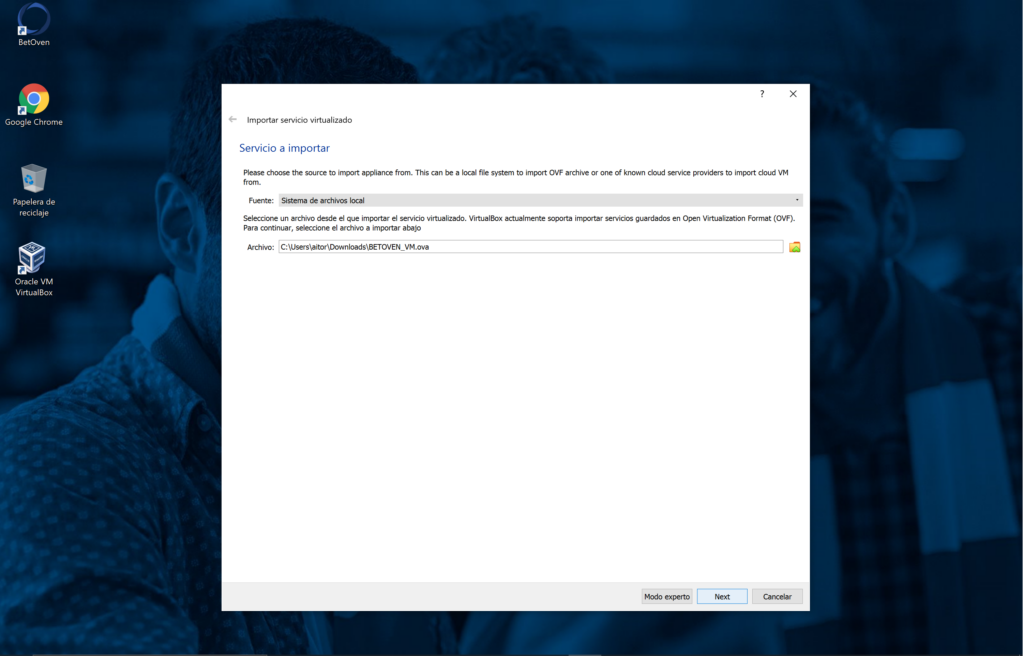
Configure the resources of your computer that you want to use in your virtual machine, from BetHunter we recommend 2Gb of RAM to be able to work correctly with 1 or 2 BetOven profiles at the same time. Also, I recommend that you have at least 10Gb on your computer to avoid any kind of problem during the import.
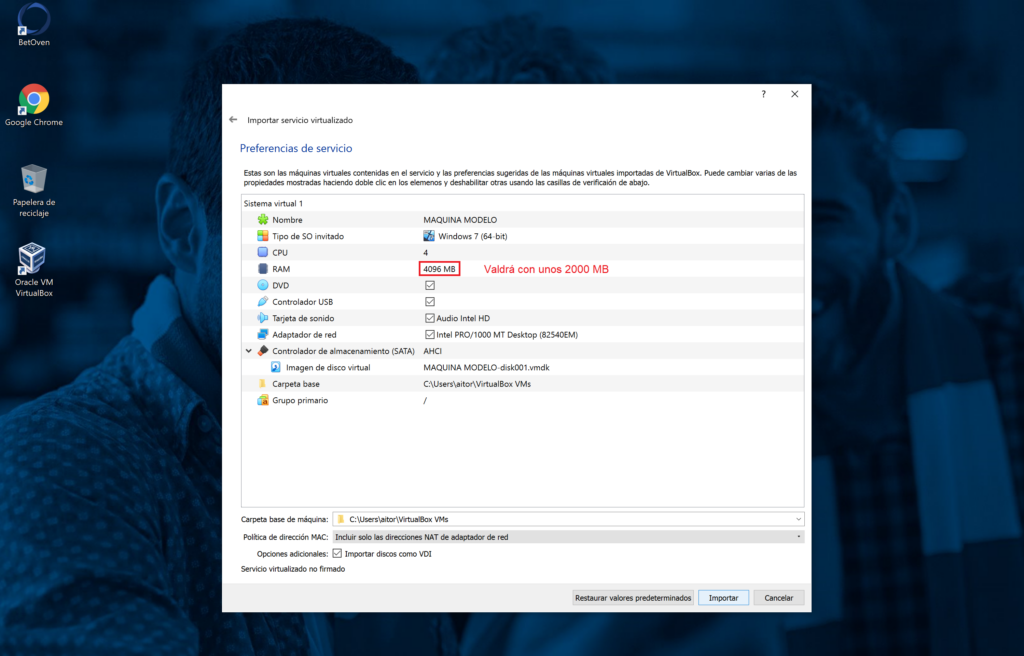
Once you configure which resources you want to use, press Import and VirtualBox will start the import:
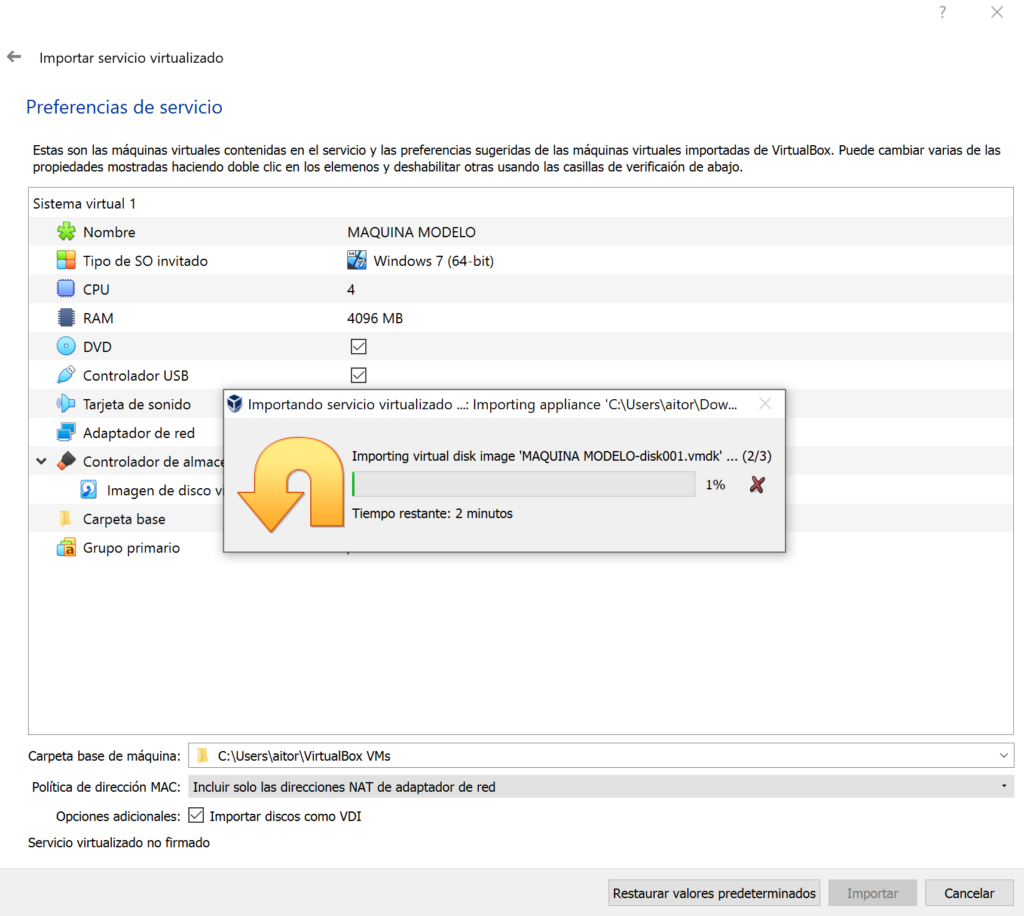
When the import is finished, you will only have to press Initial and you will see how VirtualBox starts a Windows within your operating system:
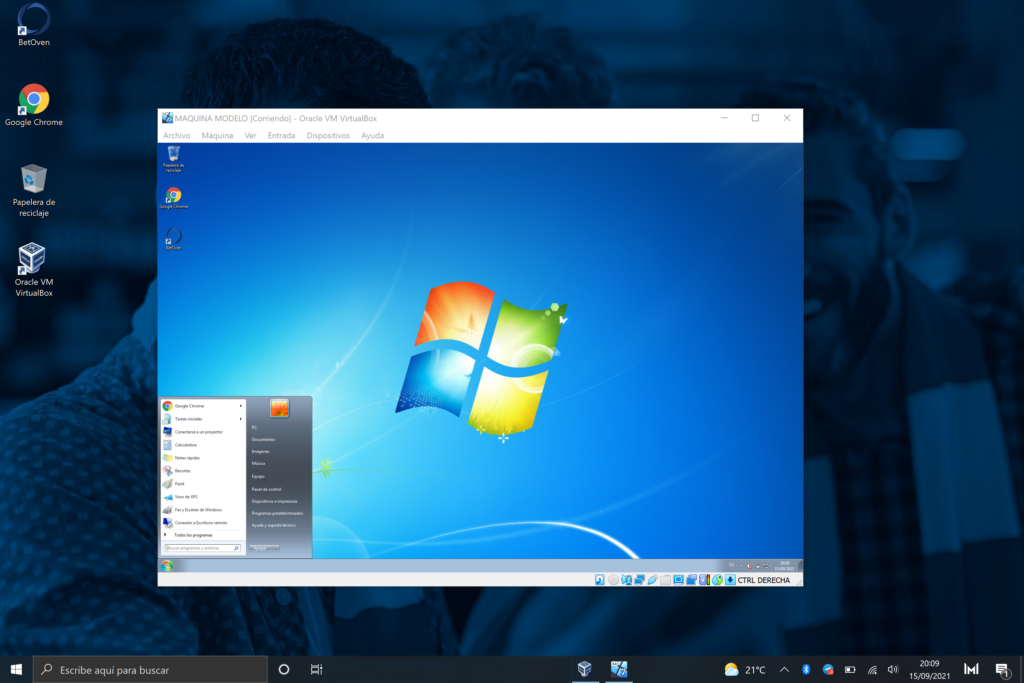
From this moment you will already have an installation of BetOven within Windows 7 without any problem. You will only have to update BetOven to work with the latest version available.